There are two items that must be on hand for anyone to set up an account to become a member of the NIH GitHub enterprise:
Step 1: GitHub.com Account
If you do not already have a GitHub.com account or wish to keep an existing personal GitHub.com account separate from NIH GitHub, please follow the steps outlined below.
If you already have a GitHub.com account, please add and/or verify you have done the following and proceed to Step 2: Two-Factor Authentication:
- Add your company email address, if you have one, to your GitHub profile emails.
- Add your human readable name to your GitHub profile.
Once you have completed these GitHub.com profile basics, proceed to Step 3: Link Your NIH Account.
Signing up for a GitHub account
To sign up for a GitHub.com account:
-
Open https://github.com/join in a web browser.
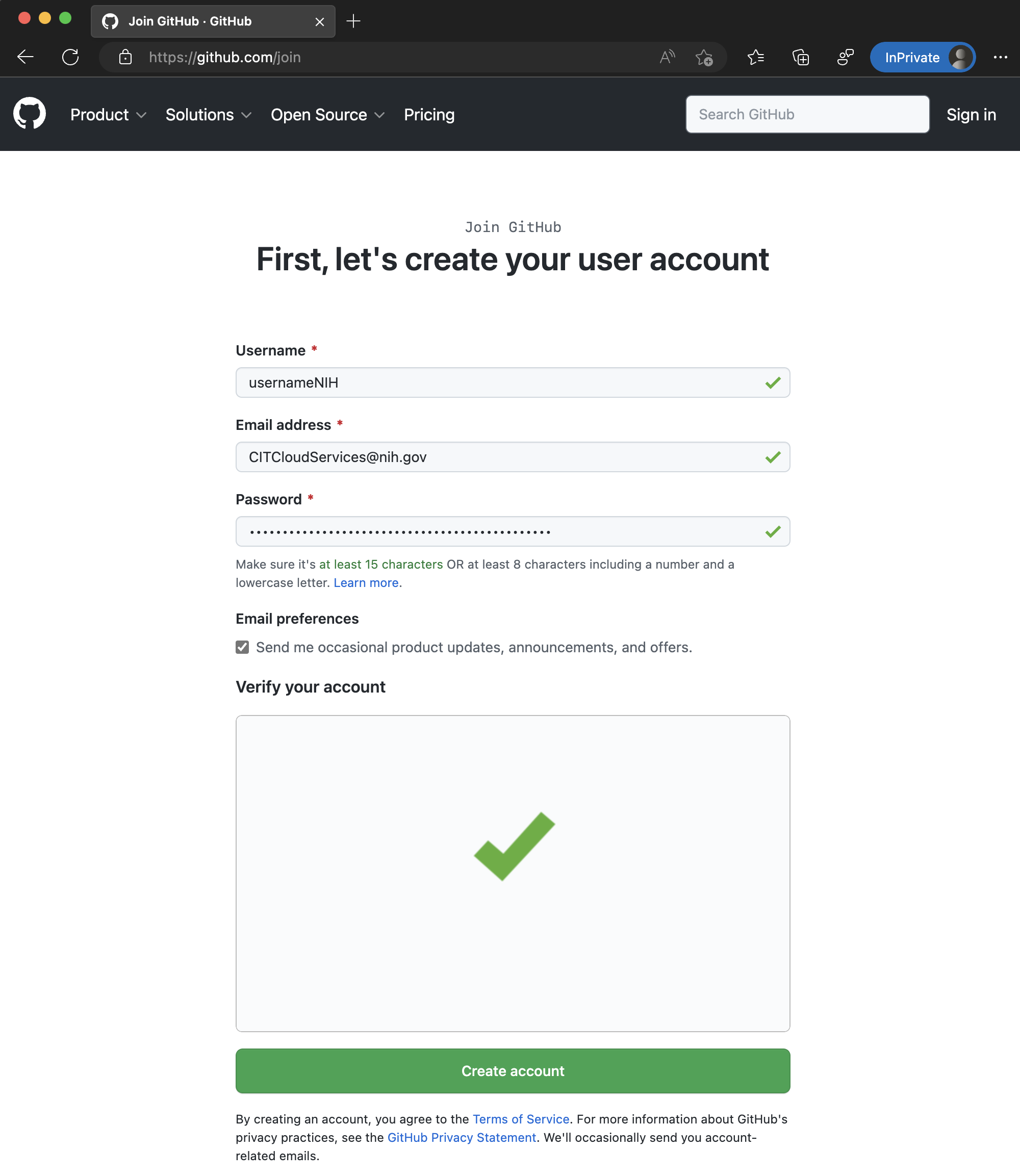
- Fill in the following information:
- Username
- This is a unique, personal username for yourself and can be whatever you like, as long as it is not already taken by someone else on GitHub.com.
- It will be visible to the public.
- If you do not know what to use, just add “NIH” to the end of your NIH account name (e.g. usernameNIH).
- Email address
- Use your NIH email address, ideally the username@nih.gov format.
- Password
- Your password needs to be unique to GitHub.com.
- Please choose a secure, memorable password.
- As you type your password into the field, it will be obscured for security reasons.
- Username
-
Once you have an entered an available username, valid email address, and acceptable password, click on the “Create account” button.
-
The page will verify that you are a human and not a robot.
- Next, GitHub will send you an email to the address you registered. You must go to your email and validate it as instructed.
- If you do not find the email in your Inbox, be sure to check your Junk Email folder.
- If you are using a Focused mailbox, please be sure to check both Focused and Other as the email may have been filtered from view.

-
Open the email with a subject line stating “[EXTERNAL] 🚀 Your GitHub launch code”
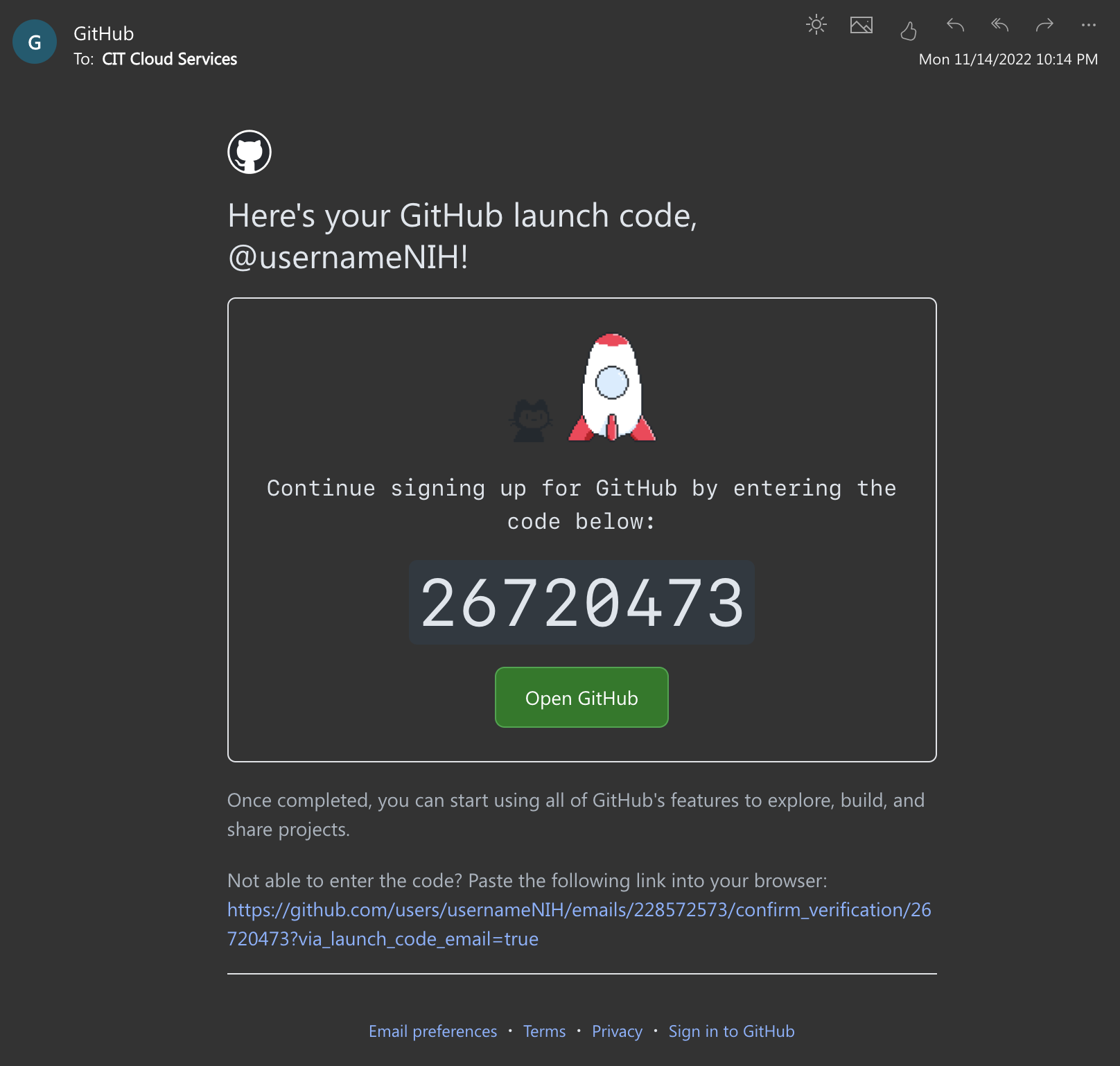
-
Provide the code in the GitHub.com prompt from earlier.
-
GitHub would now like to know a little more about you as a user. Please select the information that best describes you and select “Complete Setup” at the bottom of the page or use the “Skip personalization” option.
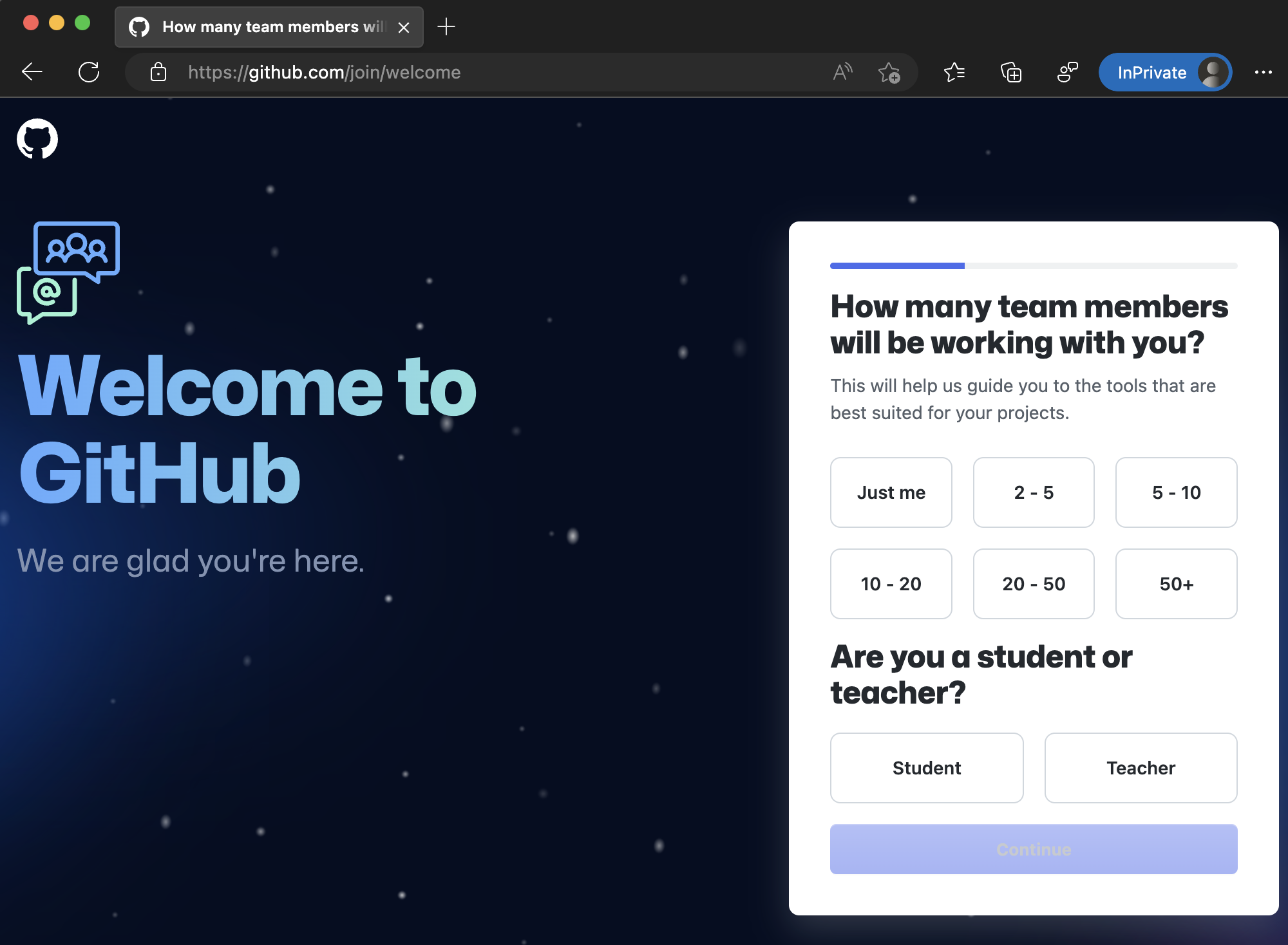
- Now that you have your GitHub account, please add and/or verify you have done the following and continue to Step 2: Two-Factor Authentication:
- Add your company email address, if you have one, to your GitHub profile emails.
- Add your human readable name to your GitHub profile.
Step 2: Two-Factor Authentication
As a best practice, you should absolutely set up Two-Factor Authentication (2FA) on your GitHub.com account prior to joining. Some NIH GitHub organizations will even require it before you can join them. To get this set up, please follow the instructions below.
If you already have a GitHub.com account and have 2FA set up, please proceed to Step 3: Link Your NIH Account.
Setting up Two-factor Authentication
-
Please follow GitHub’s documentation for setting up Two-Factor Authentication, as it evolving and provides different options and considerations that are more of a personal choice.
-
Once you have completed Two-Factor Authentication of your GitHub.com account, please continue to Step 3: Link Your NIH Account.
Step 3: Link Your NIH Account
This major step requires that you have access to your NIH account from your Government Furnished Equipment (GFE) computer. To successfully log in with your NIH account you will likely need access to your NIH account password, PIV badge in a smartcard reader, a registered Microsoft Authenticator app, and/or use of NIH VPN.
Visiting the NIH GitHub Management Portal
-
To access the NIH GitHub Management Portal, visit https://portal.github.nih.gov.
-
If you have not authenticated to NIH Azure AD in the active browser session, it will prompt you to do so using at least two of the above factors of authentication.
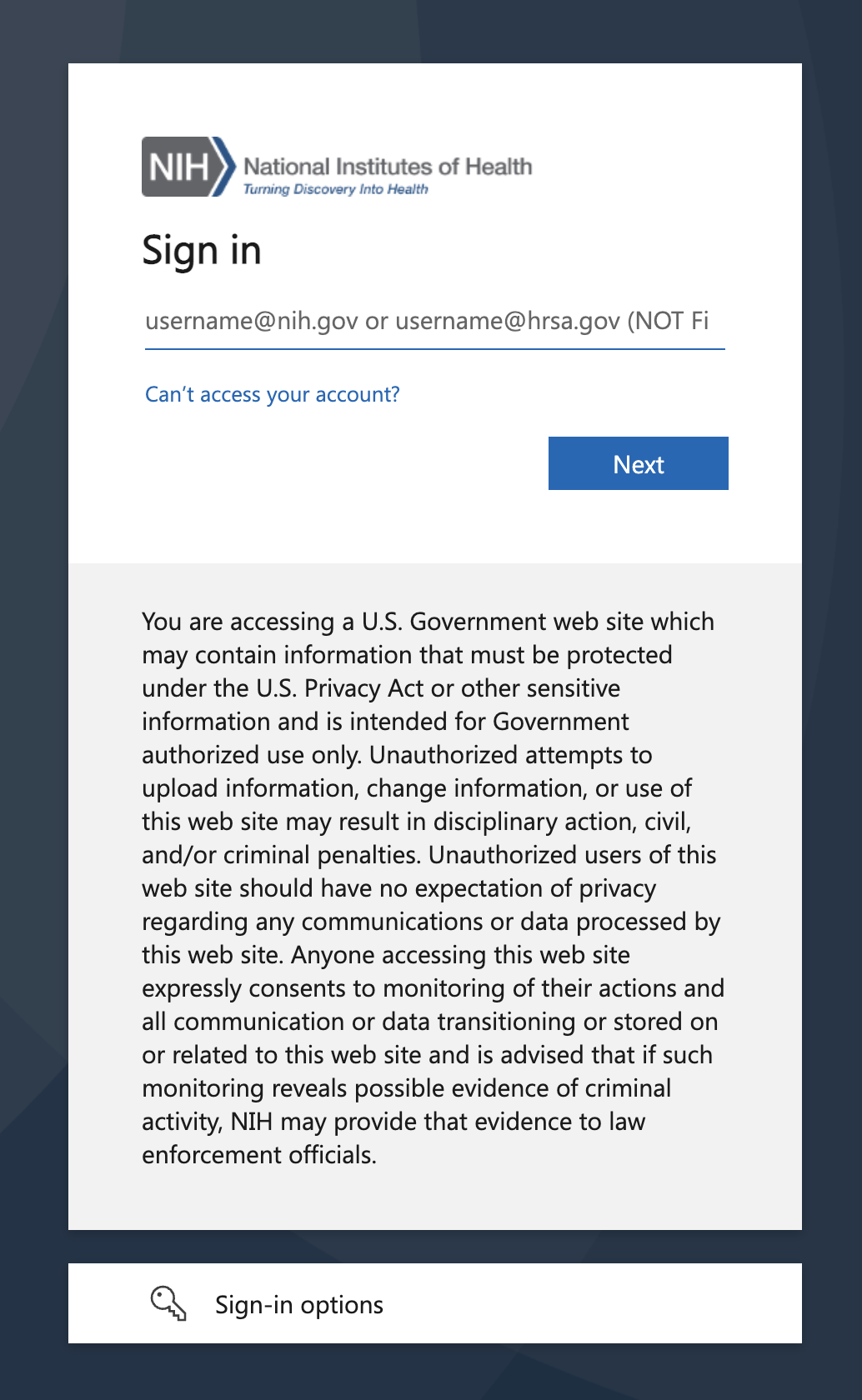
-
The portal will recognize who you are and prompt you to link your GitHub account to your NIH account.
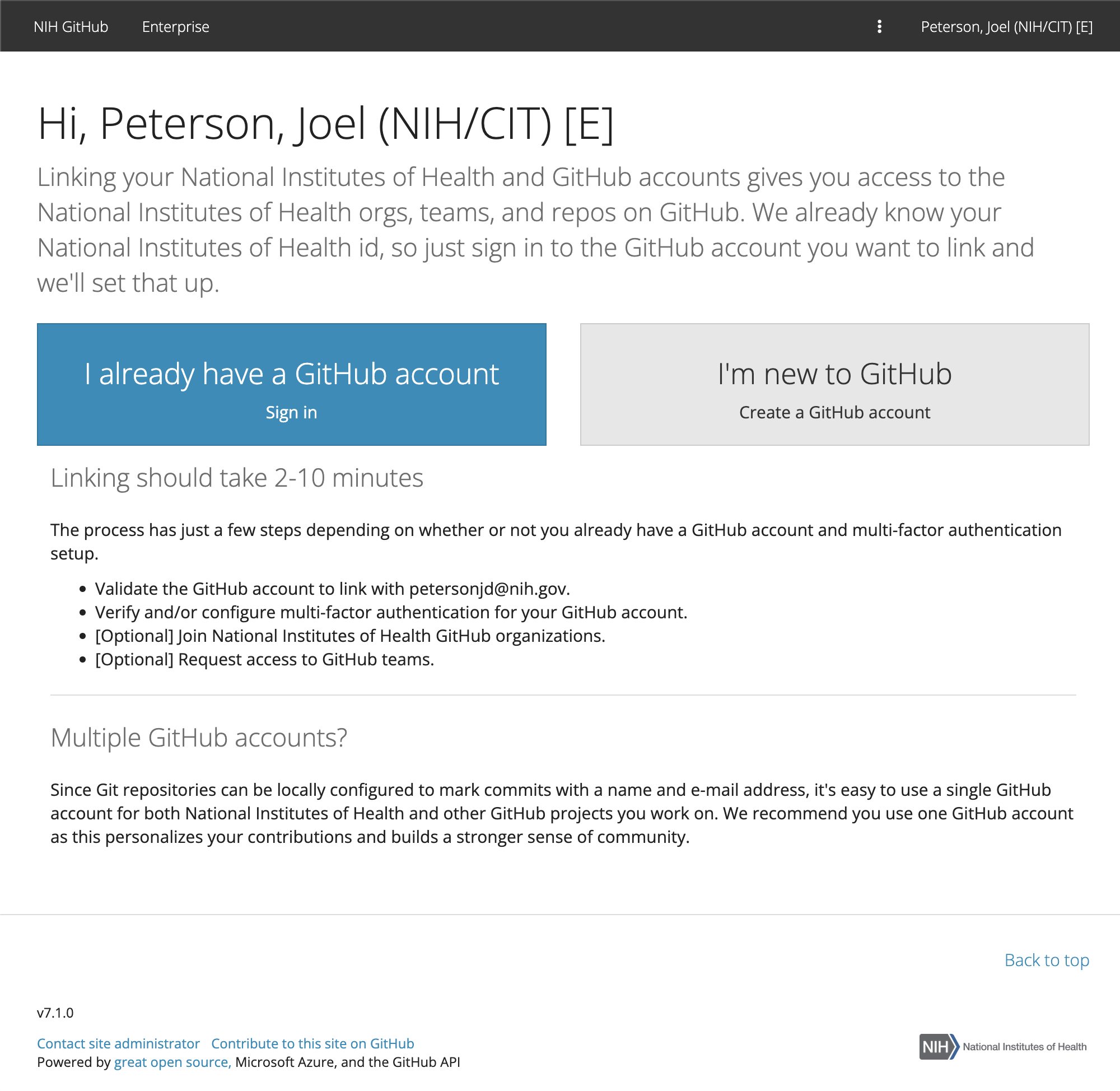
-
If you’ve somehow skipped Step 1: A GitHub.com Account, the portal will give you an option to create a GitHub.com account now. This is required, so be sure you have your GitHub.com account handy.
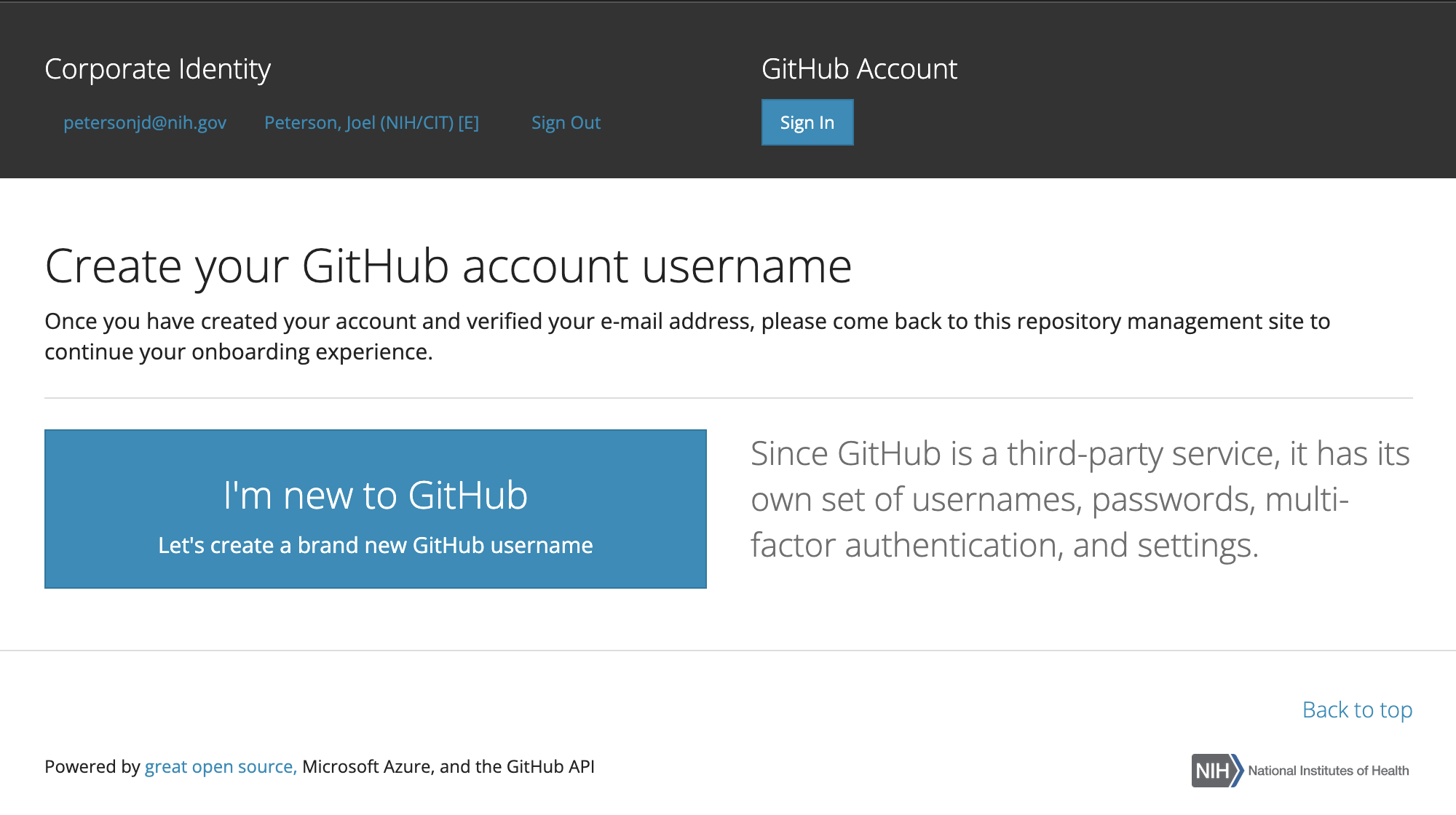
-
Click the “I already have a GitHub account” option and login in to GitHub.com if prompted.
-
If prompted, authorize your portal session to access your NIH GitHub organizations with your GitHub account and press the “Continue” button.
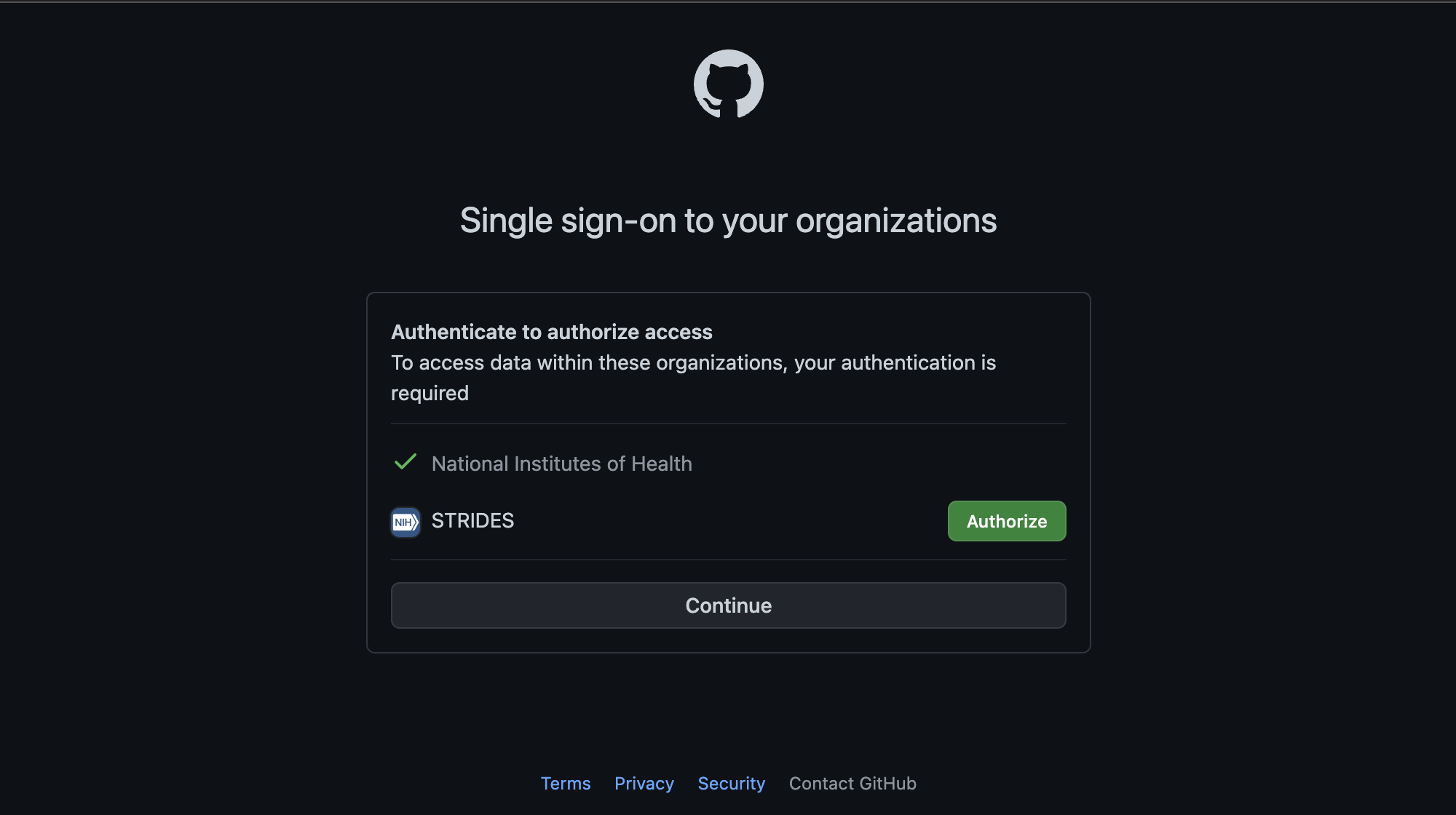
-
The portal will then display your GitHub account and NIH account side-by-side. If this is accurate, click the “Link” button.
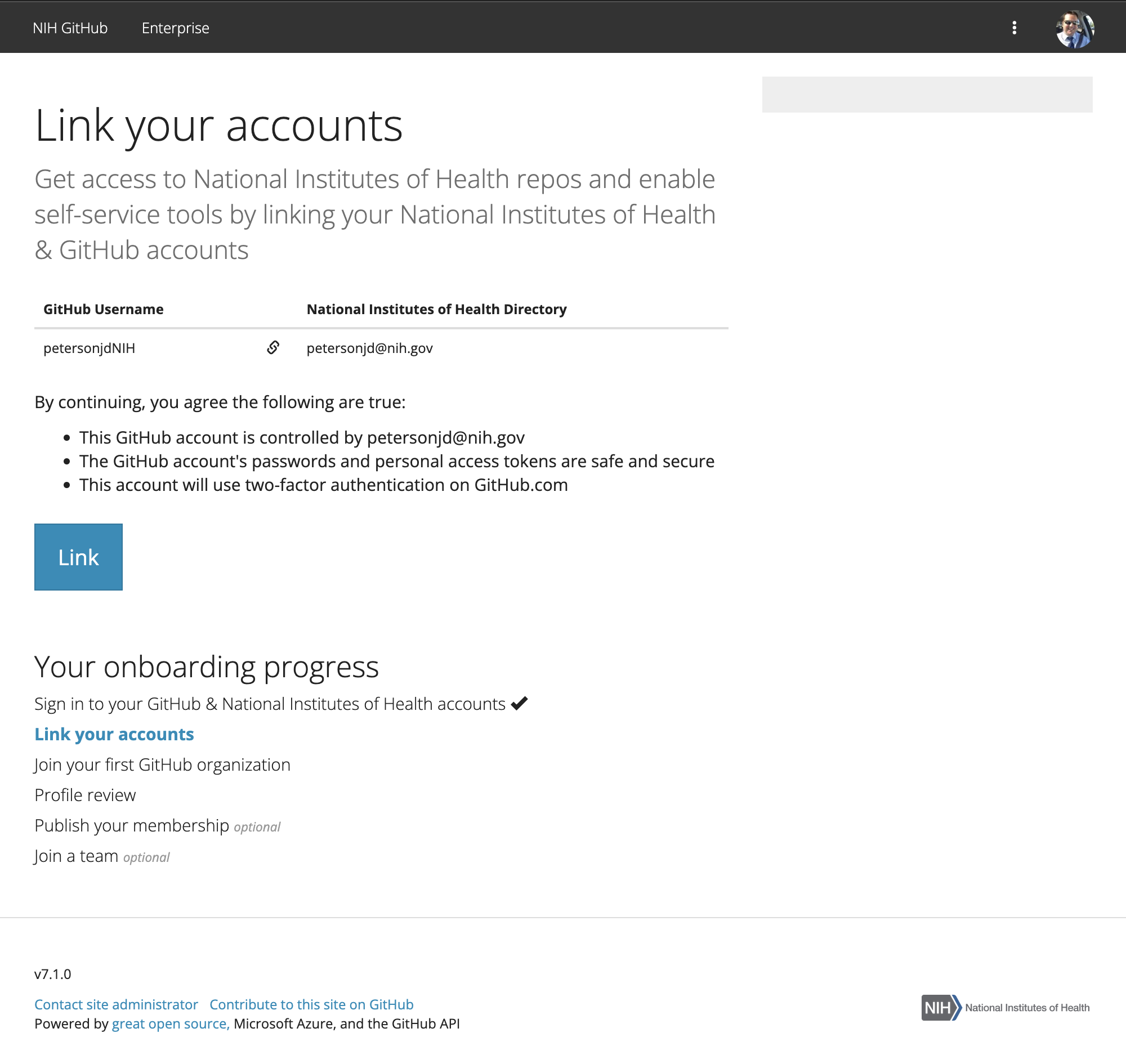
-
You have successfully set access to the GitHub Management Portal when you see the welcome screen.
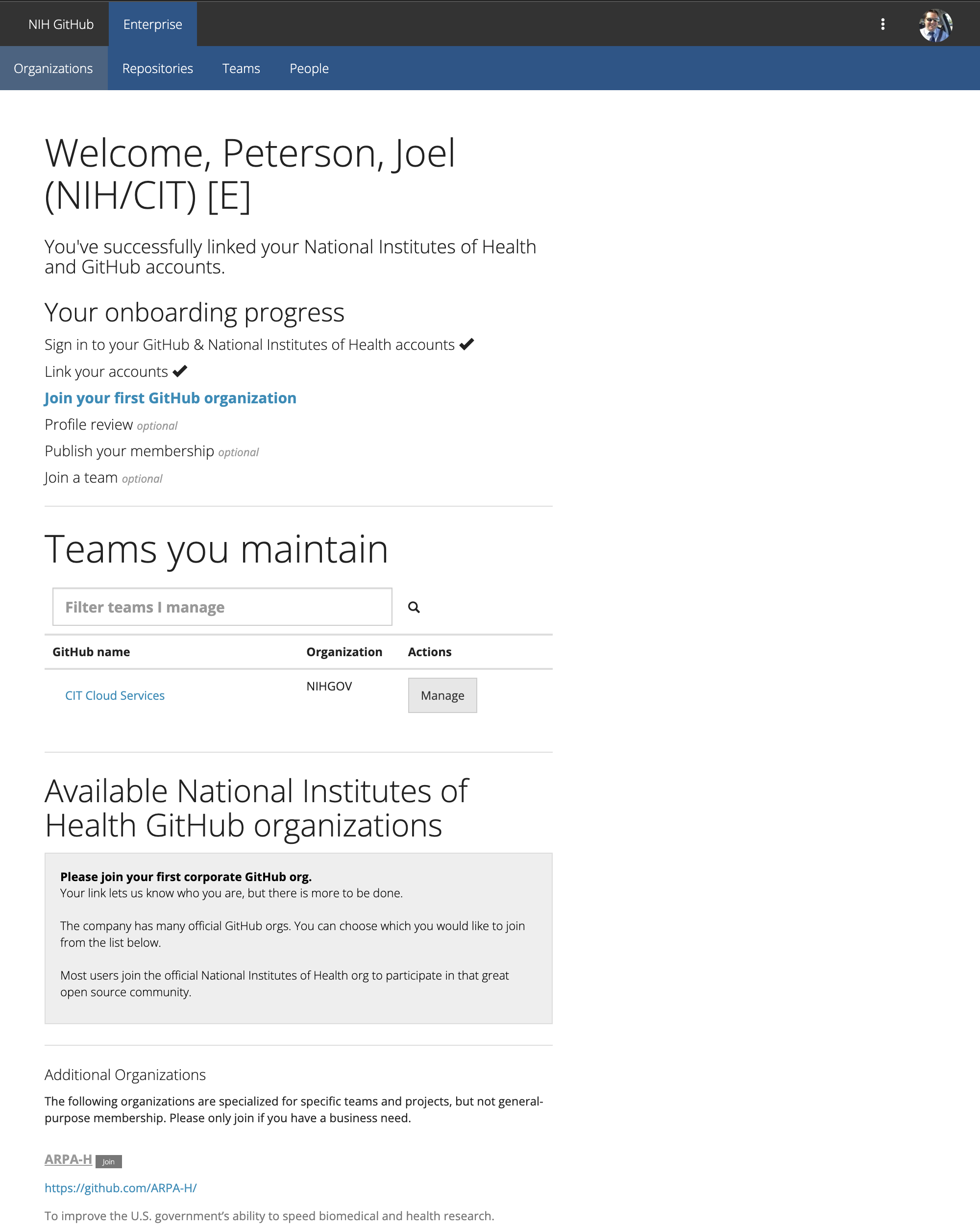
-
One last linkage is required the first time you visit any NIH GitHub organization. If you see a prompt like the one below click the “Authenticate your account” button and follow the prompts.

Great work! You are now ready to use the NIH GitHub enterprise.
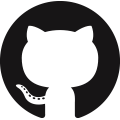 NIH GitHub Resource Center
NIH GitHub Resource Center